
IDR Data Care Package Registration
What are the benefits of IDR Data Care? IDR Data Care provides recovery services for the hard disk with a prepaid package. If the hard disk is so severely damaged that its data suffers permanent loss, under any circumstances, the customers will be provided with a free-of-charge service throughout the period of validity of the package without any additional charge. Such circumstances include file deletion; file deletion in the Recycle Bin; sudden hard-disk damage caused by blackouts or electrocution; a sheer drop or fall; or any degenerative inner parts causing a non-functional hard disk.

Terms of Services : IDR’s recovery services do not cover the hard disk warranty provided by the hard disk manufacturing company. In the case that the customer’s hard disk is so defective that the data becomes lost, it is at the sole discretion of the customer to claim a new product from the hard disk manufacturer or to use IDR’s data recovery services.
Steps for your registration
1. Connect to the internet
Connect a computer with the hard disk that the user wants to register with IDR Data Care. In the case of an External Hard Disk, connect a computer with the internet and wait until the computer recognises the External Hard Disk.
*Registration is available for Windows operating systems only. If you plan to use the External Hard Disk with a MAC computer, please register the disk with a Windows computer first before continue using the disk with a MAC computer.
2. Program download
File Smart-User.exe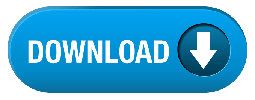
Click to Download and Run in case your computer does not block Registration application.
*If your computer runs on Windows7 or Vista, a message box will display a warning to Run the program. Click “Allow” or “Yes.”
File Smart-User.rar
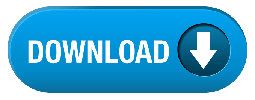
Click Download to download and unzip files. Click Run in case your computer restricts .exe files.
*If the file is corrupted or not downloadable, temporarily turn off the antivirus program before downloading the file again.
3. Select a hard drive
After successfully running Smart-User, a window will pop up information about the connected hard disk as well as the tethered External Hard Disk. Click on the hard disk that you want to register. (This window will show the number, which must not exceed 4, of the computer-connected hard disks.)
*If you click on an incorrect hard disk, close Smart-User and rerun it.
4. Fill your information
After clicking on a correct hard disk, the window will present a fill-in-a-blank form. You have to insert your name in English, your contact number without any hyphens, and an e-mail for verifying your registration. Other information on the hard disk that you want to register with Smart-User will be automatically displayed.
5. IDR Key
After filling in your personal information above, put in the 9-digit IDR key at the bottom. You do not need to press Shift or Caps Lock.
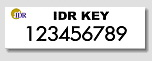
- Silver pack & Gold pack: IDR Key is on sticker

- Smart pack & other Marketing programs: IDR Key is in the top of right-hand corner of the card.
Check the time period after registration
After the registration is complete, any recorded details will be displayed when you check the time of duration by clicking on the menu on the right-hand side. Customers can use either an IDR Key or IDR No. of the package.
*Customers can print out the document to authenticate their registration.